YorSearch help guide
Using your search results
In the centre of the results screen is a list of items that include your search words.
Books

For book results you’ll see a preview of the cover, alongside the word ‘Book’, then the title and author details. Below this you’ll see information telling you whether we have any copies available, and where they’re located. You can click on the title or the availability information to get more details about the item. If it's an ebook there will be links to access it, and if it's a physical text you'll need to make a note of the location details:
In this case the location is:
University Library Morrell - Ordinary MZ 21 WEL
- University Library Morrell
The overall location — in this case the main University Library collection in the Morrell.
- Ordinary
We shelve big books (quartos and folios) on different shelves to ordinary-sized books to make more efficient use of space. This book is on the ordinary shelves for its section. Quartos and folios are usually shelved separately at the end.
- MZ
This is the specific collection. The information boards and floorplans will tell you where to find the collection — in this case it's MZ which is the Language and Linguistics collection on Floor 2.
- 21 WEL
On the shelves the books are organised using decimal numbers. The higher the number, the further along the shelves the book will be. In this case the book is at 21. But there will often be several other books at 21, so these are subdivided by a three letter code (WEL in this case) which is usually the first three letters of the first author's surname.
At the top right of each result are four icons:
-
– bring up a citation or reference for the item;
- – email the details of the item;
- – add the item to your Favourites (see below);
- ••• – bring up further options.
Articles
Here's an example journal article:
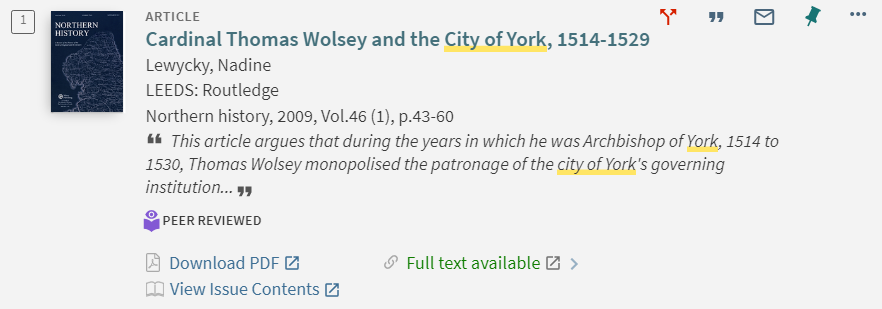
There is additional information about exactly which journal the article is from, and in this case a label indicating that the item is Peer Reviewed (meaning it has been checked before publication by other experts in the field, for accuracy and bias).
Then there are three options around availability: Full text available will always be present for articles, and clicking it will show you links to all the publisher websites we have access to which offer this PDF (we may subscribe to one journal through more than one provider). When you click one of these you’ll be taken to the article on the provider’s website, giving you more information and allowing you to browse for other articles from the same edition.
When the option to go straight to the article is available, you’ll see Download PDF.
Finally if you see View Issue Contents it means you can view this edition of the journal in BrowZine, a useful interface which allows you to curate the journals and articles you need.
Refining your search
YorSearch categorises items in a way that gives you options to limit your search, refining your results to be more specific.
After you have searched and retrieved a results list, you can choose, for example, only to look at the results that are by a certain author, or those that are published in a particular date range, or in a certain language.
After you have searched your terms, use the options in the menu on the right of the results screen to do this. The number of results in each category is shown in brackets.
YorSearch Top Tips
If you are not finding the results you hoped for or are retrieving too many or too few results, don't worry: you can refine your search in several ways.
Phrase searching
Wildcard characters
- ? - To replace a single character with a wildcard symbol use the ? symbol.
- * - To replace several characters with a wildcard symbol use the * symbol.
Advanced search
OR and NOT
For more help and advice on approaches to searching, take a look at...
Favourites
The Favourites page allows you to save and organise items that you find during your searching.
To add items to your Favourites, select the pin icon ("add this item") next to the item in your results list.
To view your favourited items, select Saved items from the Menu dropdown in the top right of the screen. There you will see options to sort, print, save, and export your results.
My Library Card
Selecting My Library Card from the Menu dropdown in the top right allows you to log in and view your Library account. You can see existing loans, manage renewals, see request information, and find details of any fines or blocks.
Why should I log in (and log out)?
Logging in improves your ability to access certain resources. By logging in you can:
- Access externally-licensed resources within YorSearch;
- Access restricted resources such as exam papers;
- Save items that you have added to your Favourites for future sessions;
- Retain preferences for future sessions;
- Set up alerts and RSS feeds.
When you've finished searching, you should, of course, log out of YorSearch so that your searches and settings remain private.
Other ways to find resources
There are other ways to find our resources too. YorSearch is excellent for keyword searching (you can type in your terms and quickly find relevant resources) but you may wish to browse our resources instead.
