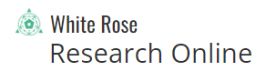Our open research repositories
Our institutional repositories enable researchers to record and self-deposit copies of their work, including publications, datasets and doctoral theses.
Outputs can be made openly available, where possible, enabling researchers to reach a wider public audience, improve the discoverability and impact of their work, and meet funder and University requirements around open access to research.
- PURE captures a wide range of research-related activities and outputs including publications and datasets, helping to promotes the University’s research excellence to the wider community. Publications deposited to PURE appear in the York Research Database, the public portal for research at York, and are automatically added to White Rose Research Online. Further guidance and updates are provided below and in the PURE User Guides (York Wiki Service).
1. Ensure that you have the correct version of your output to hand. For journal articles or conference papers this should be the author accepted manuscript: see Open Access and the REF: Version for deposit.
2. Log in to PURE.
3. Click on the green Add new button to create a new record. This will open a new 'Choose submission' window.

4. Select the publication type to open the appropriate template. For example, select 'Article' for a journal article or 'Conference contribution' for a conference paper published in a proceedings.

5. Add as many details about the paper as possible. Mandatory fields are marked with a red asterisk.
5a. In the section 'Type' select either Peer-reviewed or Not peer-reviewed.

5b. In the section 'Publication state' choose Accepted/In Press from the drop-down menu and enter the date of acceptance for your paper. Enter the complete date, including month and day.

Note: Date of acceptance; this is the point at which the article has passed review, all academically-necessary changes have been made (if applicable), and the paper is ready to be taken forward to publication. The date recorded should be the date on the email or correspondence from the publisher confirming acceptance. See Open Access and the REF: Date of acceptance/publication for further information.
5c. In the section 'Publication information' enter the title of your paper. Enter the working title if this is all you have.

5d. In the section 'Authors and affiliations' your name will be added automatically. As a minimum, you should add the first lead author (if it is not you) and all University of York authors to the record. To do this, click on the Add person... button.

Enter the author's name and select from the suggestions listed, or create an external person.

5e. In the section 'Journal' click on the Add journal... button.

Enter the name of the journal and select from the suggestions listed, or create a new journal title.

6. Upload the document itself, your author accepted manuscript, to the record.
6a. In the section 'Electronic version(s), and related files and links' click the Add electronic version (file, DOI, or link)... button. This will open a new 'Choose type' window. Select Upload an electronic version.

6b. Under 'File' either drag-and-drop from a folder or click browse to choose the document for deposit.

6c. Under 'Document version' select Accepted author manuscript from the drop-down menu.

6d. Under 'Public access to file' select Open from the drop-down menu. Selecting Open will mean that Library staff will set the appropriate embargo period. Documents will not be made open access until the final version of the article has been published.
Note: Embargoed/Restricted/Closed should not normally be selected. If special circumstances apply, please use this form to opt the publication out of the University's Open Access policy.
Click on the Create button to save the document you have uploaded and the information chosen.

6e. Click the Accept licenses button.

7. If the output came in part from one or more funded projects you must link the record to its associated project(s). In the section 'Relations' use the Projects option to add projects to the record.

8. Check that the 'Status' at the bottom of the record is set as Entry completed by User and click on the Save button.

When your document is deposited, information about the output will appear on the York Research Database but the document itself will not initially be publicly available. The Library will check whether the document can be made open access and whether an embargo period is required. As soon as it is possible to make your document open access it will become available for download on the York Research Database and the White Rose Research Online repository.
9. It is very important that you update the PURE record after publication. The publication date is used by Library staff to set the embargo period.
9a. Open the appropriate record in PURE and in the section 'Publication state' click on the Add publication status and date... button.

9b. Choose either E-pub ahead of print or Published from the drop-down menu and enter the date of publication.

9c. Remember to Save the record after you have updated it.

- Research Data York is the data repository for research undertaken at the University of York. The service aims to facilitate data discovery and data sharing. Research Data York is a good option for publishing your datasets, unless there is a subject-specific repository which is commonly used in your field or your funder requires otherwise. Datasets deposited with Research Data York are recorded in PURE and also appear in the York Research Database.
-
White Rose Research Online (WRRO) is a shared, open access repository for the Universities of Leeds, Sheffield and York. The repository contains research outputs from each of the three Universities, including journal articles, books, book chapters, working papers, conference papers, discussion papers, and more. Research students and staff who do not have access to PURE (for example staff on teaching-only contracts) can deposit copies of their research outputs directly to WRRO.
-
White Rose eTheses Online (WREO) is a shared repository of doctoral-level theses from the University of Leeds, the University of Sheffield, and the University of York. WREO contains University of York PhD and MPhil theses from 2013 onwards, and a selection of pre-2013 theses. The full text of theses is available for most records. For more information on depositing your thesis, see York Graduate Research School guidance on submission and deposit.