Guides, help and training
Getting started
Set up your IT account and find the tools, software and services you need to start at the University.
Log in problems
To log in to all University services, you need to set up both two-factor authentication (2FA) methods:
- Duo 2FA for core University systems
- Google 2FA for your email and other Google apps.
If you've lost or can't access your 2FA registered device, please contact IT Services.
Find guides and training
.jpg)
Find a quick fix for your technical problems. Our guides and FAQs provide fast, easy-to-follow solutions for common issues.
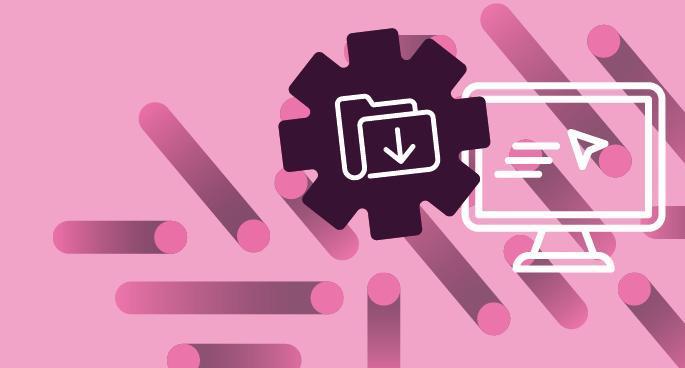
Get the most out of your digital tools. Discover our range of supported tools and find guides on how to access, install and use them.
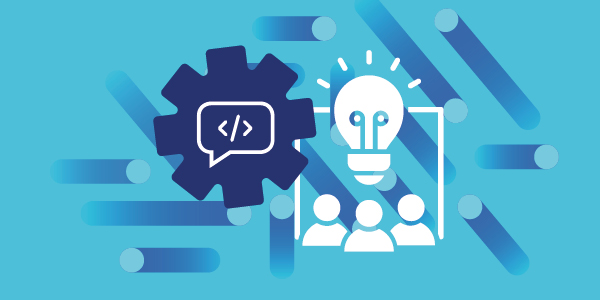
Build your IT skills with our curated training and guides for staff and students. Learn how to stay safe online, use our core systems effectively and enhance your day-to-day work and study.
Planning a new system, service or major IT change?
Talk to the Enterprise Architecture team early. They help make sure new systems and services work well with the University’s existing technology, data and processes.
The team will guide you through the approval process, so you can make confident decisions and get your plans approved quickly and correctly.

Leaving the University
Find out how to transfer documents and return equipment before you leave.
Service status
See if everything's working and if there's any planned maintenance.
