York Print Plus ePrint
Print settings
Print settings can't be changed when using ePrint.
For example, you won't be able to print a document which has colour on it in black and white, or change the paper size.
The default is double-sided printing and this cannot be changed.
ePrint enables you to upload or email documents that you wish to print.
You can print the following file types:
- Microsoft Office
- We don't recommend using ePrint for spreadsheets
- OpenOffice
- Adobe PDF documents
- Images (JPG, GIF, PNG and TIFF)
How to upload your documents
On-campus users can upload documents to print. If you're working off campus you will need to connect through the VPN.
Uploading your documents
- Go to https://print.york.ac.uk/
- Log on with your University username and password
- From the left hand menu select Web Print and click on Submit a Job
- Enter the number of copies you require in the box and then click “3. Upload Document”
- You can either drag files into the box or click “Upload from computer”
- To send the job select “Upload & Complete”
- You be taken to page which displays Rendering Job status (You can click off this page if required and the job will continue to process).
- Once complete, the status will change to Held in a queue which mean the jobs is ready to print and will show in the Jobs Pending Release option on the EPrint webpage
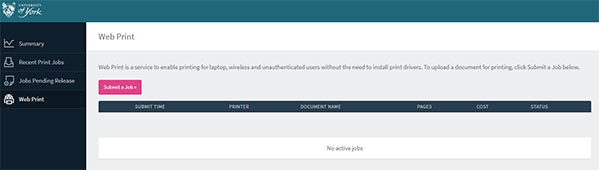
How to email your documents
From your University of York email account, send your print jobs to:
The email attachments will be printed, but the email itself will not be printed.
If you email a document type that is not supported, you'll be informed by an automated email. Supported documents in the same email will still be printed.
The email attachments will be shown with their document name on the Print release option on the printer or under Jobs Pending Release section of https://print.york.ac.uk/
Printing from a non-York email address
If you send from a non-York email address you will need to verify it on first use: you will be emailed instructions about how to do this.
Please note: The ePrint system is new so you need to register your non-York address even if you have previously registered your email address on the the old York Print Plus ePrint system.
