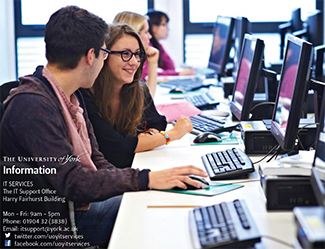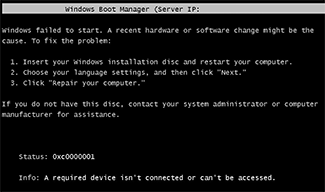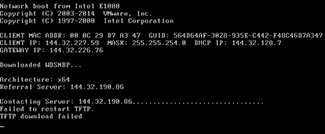Building PCs & laptops with SCCM: troubleshooting
Issues that you may encounter during the installation, and how to fix them.
Problem
After displaying the message
Windows is starting up…
Preparing network connections...
the progress bar disappears. Only the background is displayed, then the PC restarts.
Solution
This is most commonly caused by an incorrect time in the BIOS.
Check the time is accurate and try again.
Problem
Windows Boot Manager gives the message:
Windows failed to start. A recent hardware or software change might be the cause.
Status: 0xc0000001
Info: A required device isn't connected or can’t be accessed.
Solution
This is usually caused by a problem with the local network (packets are being lost) or with the network card.
Either use the SCCM USB/CD installer, or ask IT Services to change the PXE boot server for the machine.
Technical details: To increase the speed that the wim file is downloaded, we increase the TFTP size on the PXE servers. This can cause problems with some network cards or networks, so we can point it at a server with a lower TFTP size which solves the problem. The alternative is to use the CD/USB which skips the PXE boot section.
Problem
The PXE boot sticks at:
Contacting Server: 144.32.190.45................" (the actual IP address might be different)
Then after a few minutes it gives the error:
Failed to restart TFTP.
TFTP download failed
Solution
This error means there's a problem with the network switch that the PC is connected to.
Report the problem to the IT Services, who will resolve the issue.
In the meantime you can skip the boot process by pressing Esc on the keyboard, or changing the boot order.
If you need to rebuild the machine then report the issue and use the SCCM CD/USB as an alternative.