Good Practices for Computer Users
The following represents good practices for working safely at your computer workstation:
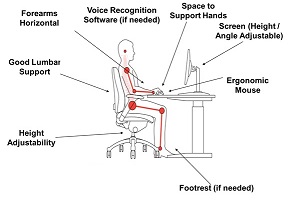
- Chair
- Adjust the backrest of your chair to fully support your lower back, and sit well back into the chair with your head upright with ears in line with shoulders
- Adjust the seat height until your forearms are horizontal and wrists straight while using the keyboard; thighs are running parallel to the ground, hips / knees at 90° - 100°.
- When you have the seat height right, if your feet do not rest comfortably on the floor use a footrest – get a purpose made one or a suitably sized box
- Keyboard
- Bring the keyboard close to the edge of the desk just leaving enough room for a gel filled wrist rest if you want one or to rest the heel of your hands.
- Avoid- pushing your keyboard forward to keep papers in front of it. If you do this you will probably lean forward to reach it and your back will no longer be supported by your chair.
- Wrists should be straight and in line with your forearms. Do not rest your wrists on the edge of the desk or bend your hands up at the wrist. Keep a soft touch on the keys and do not overstretch your fingers.
- Mouse
- Place the mouse right beside the keyboard so that you do not have to stretch - use a mouse mat with a gel filled wrist rest if you wish.
- Screen
- The screen should be approximately at arm's length
- Adjust the height so that the top of your screen is at eye level when sitting upright and looking straight ahead
- If you need to look at the keyboard to type the screen can be lowered to avoid repeated neck movements
- Adjust the angle of the screen to suit your sitting height
- Adjust the brightness of the monitor screen to suit the lighting conditions in the room
- If there is a flicker or any other deterioration of the image on the screen, make adjustments or report the matter for repair
- Keep the screen clean
- Forearms and Shoulders
- Forearms supported at or just above the desk height. Shoulders should be relaxed not hunched.
- Document Holders
- Do not lean over to read documents- use a document holder, and place it beside the screen at the same distance, height and angle as the screen
- Lighting
- Position the workstation so that windows or lights are not in the same ahead line of sight - sit sideways to windows, and use blinds to cut out unwanted light. Avoid any remaining reflections from windows or lights on the screen by adjusting the screen angle.
- Breaks
- 'Don't wait until you ache.' Sitting in the same position and staring at the screen for long periods is undesirable; make sure you give your eyes, muscles and joints a break from sitting, staring, typing and clicking.
- Plan to break computer work up with other work activities which do not involve similar movements of the arms and wrists and preferably require some walking about.
- 5-10 minute breaks each hour is often mentioned but just how long and how frequently depends on the person and the task. Little and often is best.
- Free software is available to remind workers to take a break.
- Eyesight
- If your eyesight is good or is satisfactorily corrected by glasses or contact lenses, you should have no difficulty using a display screen.
- If you wear bifocals or varifocals you may find that you need a separate pair of spectacles to work at the display screen comfortably.
- Most wearers of reading glasses find that their reading prescription is suitable for display screen work.
- If you are quite sure that your work station is satisfactory and yet you get headaches or "eyestrain", or if you cannot achieve a layout that is comfortable, you should consider visual problems. It would then be appropriate for you to have your eyesight tested.
- Eyes tests
- If you are a staff member using a display screen forms a substantial part of your work, you will be entitled to a free eye test.
- Laptops/notebooks
- Laptops /notebooks are increasing being used by workers in offices instead of non-portable screens and base units.
- Where this is the case, a docking station should be used to provide best ergonomic benefit.
- A docking station consists of an external keyboard, an external mouse and a platform to raise the screen to a suitable height. Adjustable plastic platforms can be purchased from office suppliers fairly cheaply.
- Alternatively, packets of A4 or telephone directories can be used to provide suitable and stable platforms!
- Homeworking
- Essentially, make sure your home set-up is as good as that in your office.
- Duplicate all the conditions you have at work - good chair, desk, screen height etc. See also departmental ‘Working at Home Guidelines’.
