
Audio Visual Centre
Teaching Room User Guide
Psychology - PS/A/202

Equipment Available:-
- HD Data Projector with Speakers
- Networked Windows 11 PC
- Laptop Connection - HDMI
- PC DVD drive
- Replay Lecture Capture
You may be recorded in this room - www.york.ac.uk/replay
Using The System
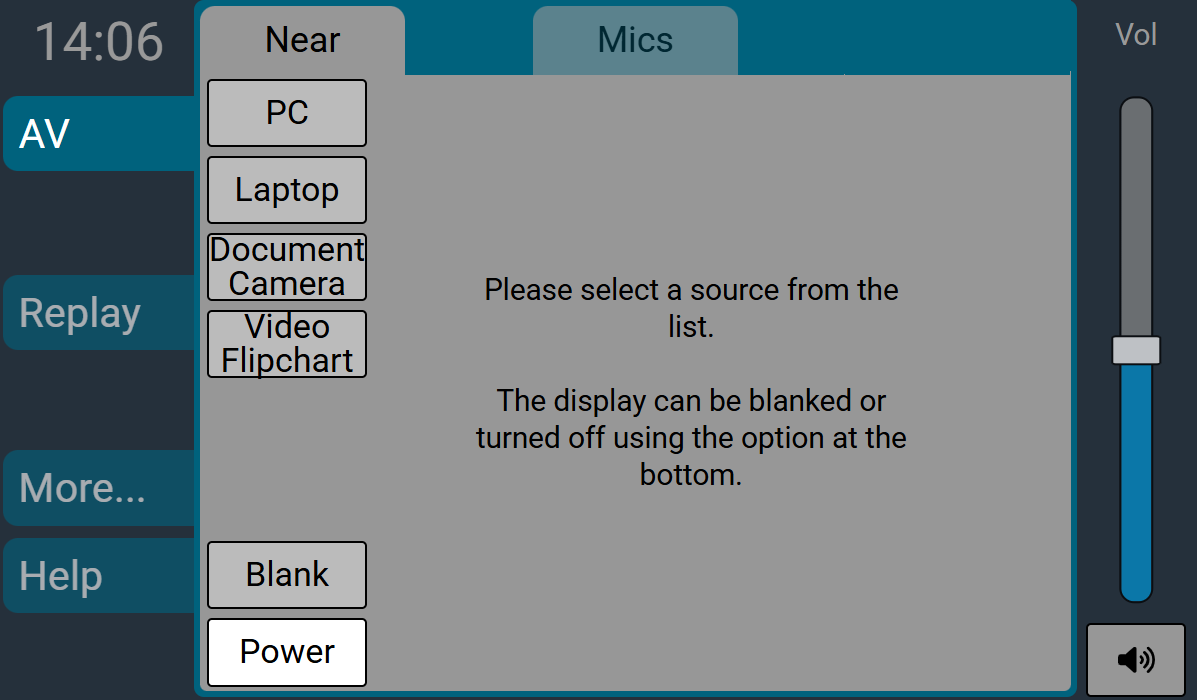
To use the projector or display and other equipment in this room, press the AV button on the left of the touchscreen to get to the state shown above. You can then select which source you wish to use from the list of inputs.
Pressing "Blank" will blank the main display but leave the content visible on the lectern monitor. Pressing "Blank" or an input selection will unblank the main display.
A popup will appear to check which displays you want to use - if you don't require the main display then select audio only. If you're using the projector then this will bring the screen down automatically where required. To turn the system the system off, press the "Power" button and confirm on the popup. This will also retract projection screens as required.
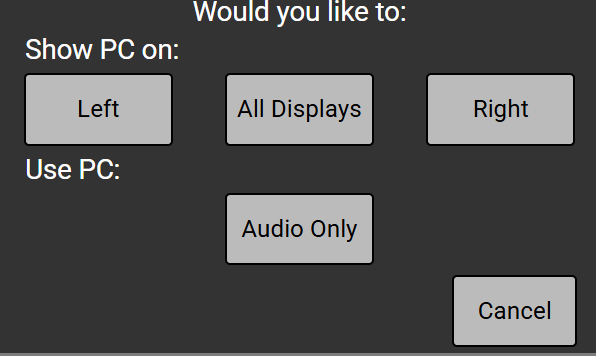
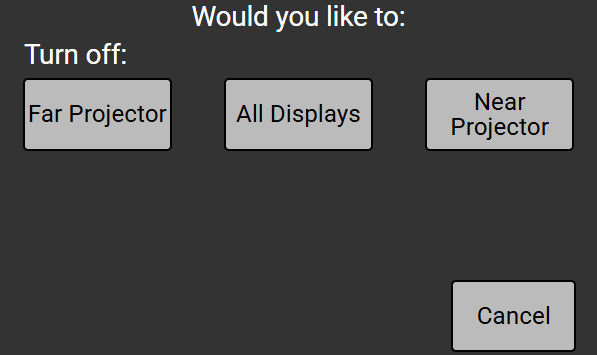
Lighting controls and projection screens
Where control of lighting presets or projection screens is available, a "More" tab will be available on the left of the screen giving access to any Lighting presets and to Up / Down controls for the projection screens.
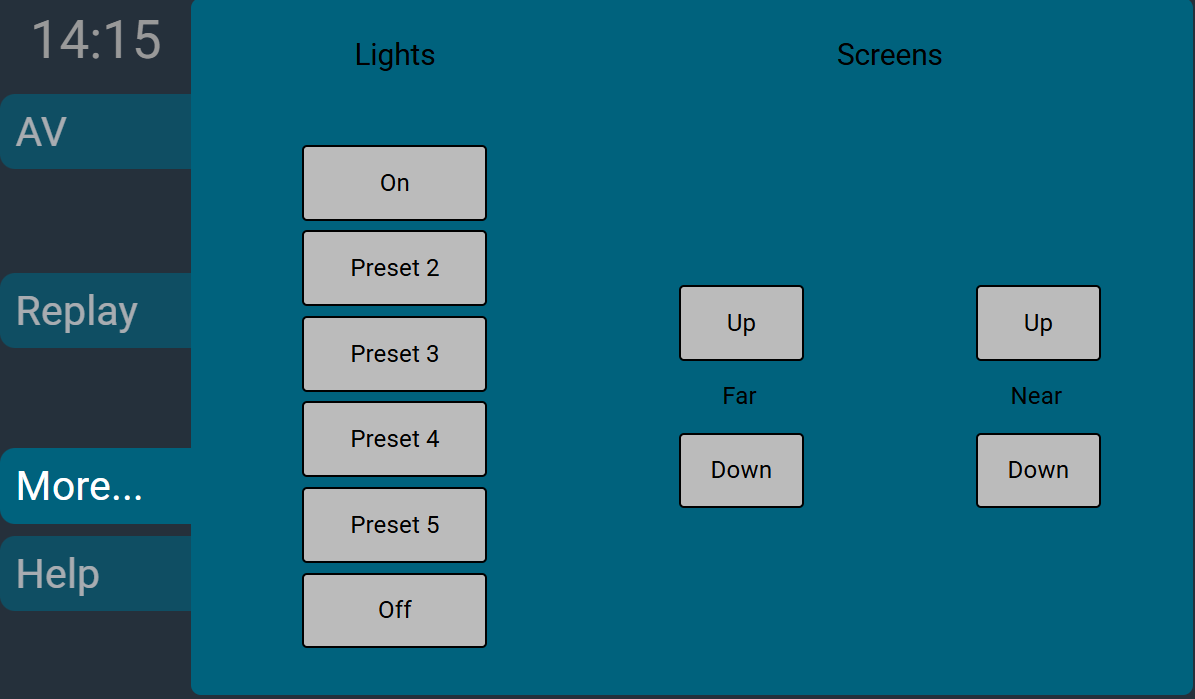
Volume Controls
To control the volume of any content from the PC / Laptop, use the fader on the right hand side of the screen. This audio can also be muted by pressing the button in the bottom right hand corner. This button will light up red when the audio is muted. To unmute, press the button again or change the position of the volume fader.
Microphones
Some rooms have volume controls available for the various microphones in the room. These are accessible from the "Mics" tab at the top of the screen.
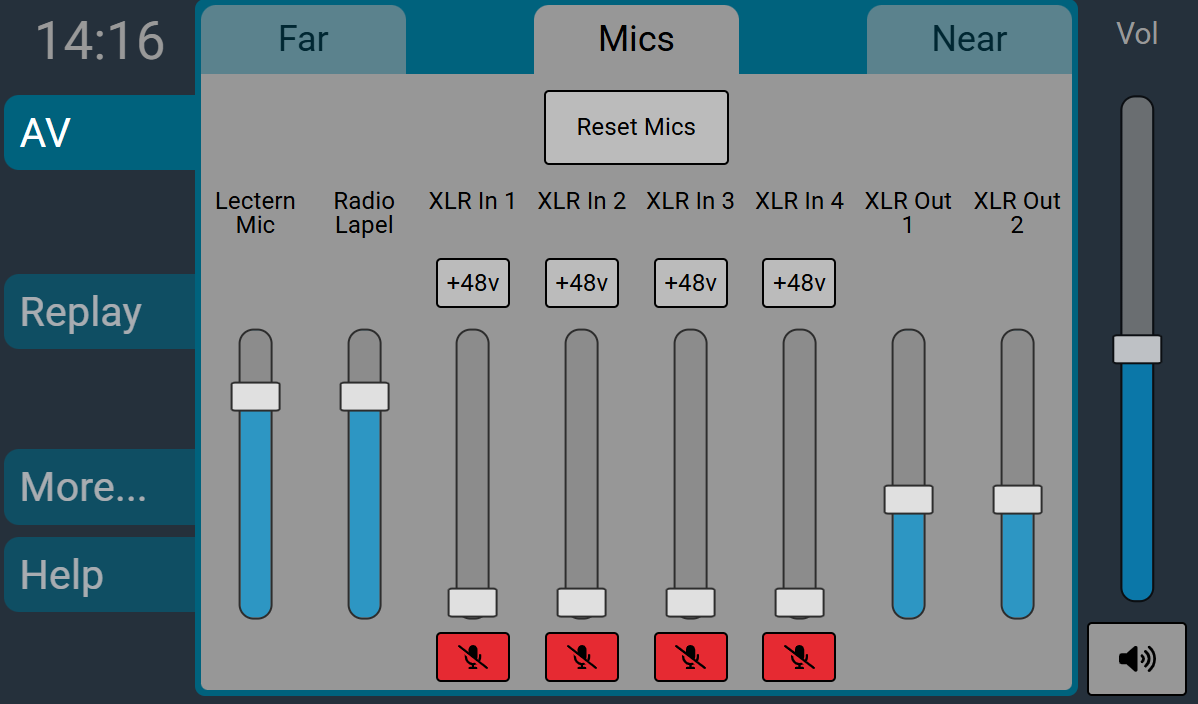
The "Reset Mics" button at the top of the screen will reset the system back to it's default state that should be suitable for most events.
The volume controls will affect the volume going to the speakers in the room, but not to the recording. Some microphones will have a "Mute" button underneath the fader that will turn that channel off. This button will light up red when selected.
Where additional XLR microphone sockets are available for extra microphones, there will also be a "+48v" Phantom Power button above the fader. Press and hold this button for a few seconds to activate.
Replay - Lecture Capture
This room has timetabled lecture capture facilities available for recording audio and projected images.
Please ensure that you use the radio lapel microphone to get the best quality recording. It is located in a charging dock on the lectern and should be returned there after use.
Laptop Connections
The following connectors are available on the trolley / lectern to connect to your laptop:-
- HDMI
If your laptop does not have a suitable connector you will need the appropriate adaptor.
At the end of your session
Log off (don't shut down) the PC, and remove any USB memory sticks/CDs/DVDs that have been used.
Press the 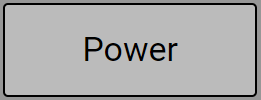 button to clear the displays and turn off any unnecessary equipment.
button to clear the displays and turn off any unnecessary equipment.
Need More Help?
If you need urgent assistance, please call the duty technician on x3036 (01904 32 3036) from the phone in the room. This will be transferred to a mobile phone after 30 seconds.
If you have technical or equipment booking queries, please call us on 01904 32 4500.
We can provide 5 minute briefings at the start of your teaching session - these are bookable on our standard equipment booking form.
www.york.ac.uk/campusservices/avcentre/bookings
We can also provide 1 to 1 and group training sessions on request. Please email av@york.ac.uk to arrange these.
Please report all faults with this equipment as soon as possible, to enable us to repair them quickly.
Printed:22/12/2025